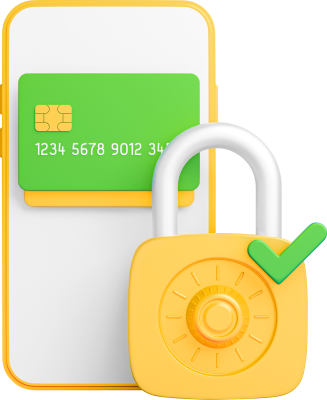
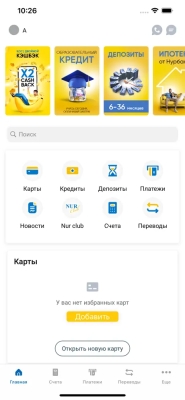
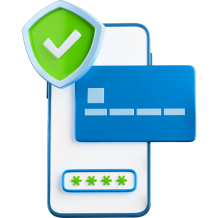
You need to re-register or restore access through the Nur24.kz application by clicking on the “Forgot access code?” / “Forgot password?” button and set a 4-digit access code.
The Nur24.kz app is available to clients in two languages: Kazakh and Russian. On the login screen, click your name in the top left corner, select 'Settings', then 'Change language'.
Push notifications are pop-up alerts in an open mobile application. The bank can notify clients about the status of account transactions, promotions, new services, and other useful information for clients.
To change your mobile phone number for logging into the Nur24.kz mobile application, you need to:
Log in using the previous number
Go to Settings and update the phone number
Enter the new phone number and click the "Update" button.
Enter the 4-digit OTP code (from the SMS message) and click "Confirm".